How To Cancel Subscription In iPhone [Guide]
- Get link
- X
- Other Apps
APPLEHow To Cancel Subscription In iPhone
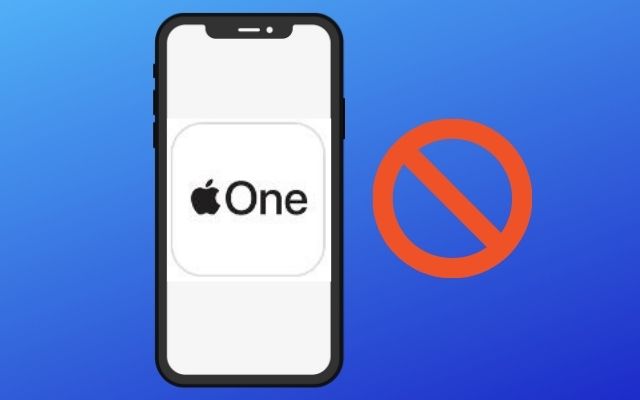
Nowadays, we all have subscriptions for a slew of different services. Whether it’s for streaming platforms like Netflix, music services like Spotify, or something else. Besides, there are a lot of Apple’s app store subscriptions of their services, such as Apple Music, Apple News+, Apple Arcade, and iCloud. However, if you signed up for a service and don’t use it now, you must cancel your membership as well to save a few bucks. Otherwise, you’ll be charged for it indefinitely. Also, many people are unaware that they have signed up for a recurring subscription on their iPhone. It’s a bit tricky to monitor subscriptions and manage them on iPhone. So, in this post, we will guide you on how to cancel subscription in iPhone. Thus, you can stop paying for things you don’t need.
Steps To Check Active Subscriptions on iPhone
Apple has made it much simpler to locate all the subscriptions that are presently active on your Apple ID or App Store Account these days.
- Launch the App Store on your iPhone.
- At the upper right of the screen, tap on your profile.
- Select Manage Subscriptions from the menu below.
- The next screen will show all your Apple subscriptions, including both active and expired ones.
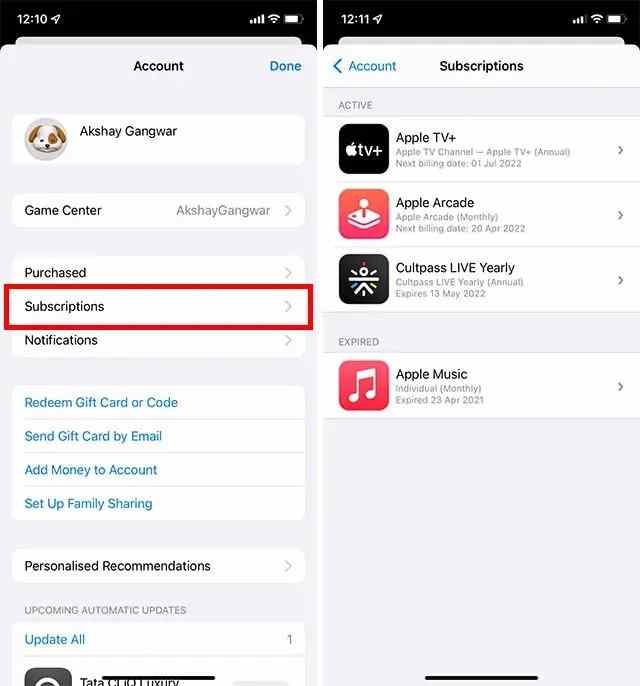
image: beebom
To renew or cancel subscriptions on iPhone, just click on that active subscription.
Important: When you uninstall any app with an active subscription via iTunes on your iPhone or iPad, it does not immediately end the subscription. You must manually find out all current iOS subscriptions and then discontinue that subscription. In the next section, we will see how to cancel a subscription from Apple.
How to Cancel Subscription in iPhone?
You can easily manage subscriptions on iPhone, Mac, and other devices. If you’re using a Windows PC, you can manage your Apple ID’s subscriptions via iTunes. There you can see all your current and expired memberships, as well as cancel app subscriptions.
Steps to Cancel Subscriptions on iPhone Using App Store
The simplest method to cancel a subscription from Apple is to go to the App Store on your iPhone and iPad.
- Open App Store on your iOS device. In the upper right corner of the screen, tap your profile symbol.
- Select Subscriptions from the menu below. The list of active subscriptions on your Apple ID will appear here. To cancel a subscription, just click on it.
- Now press the Cancel Subscription option. You’ll be prompted to confirm the cancellation. Just select the Cancel button on the pop-up and you’re done.
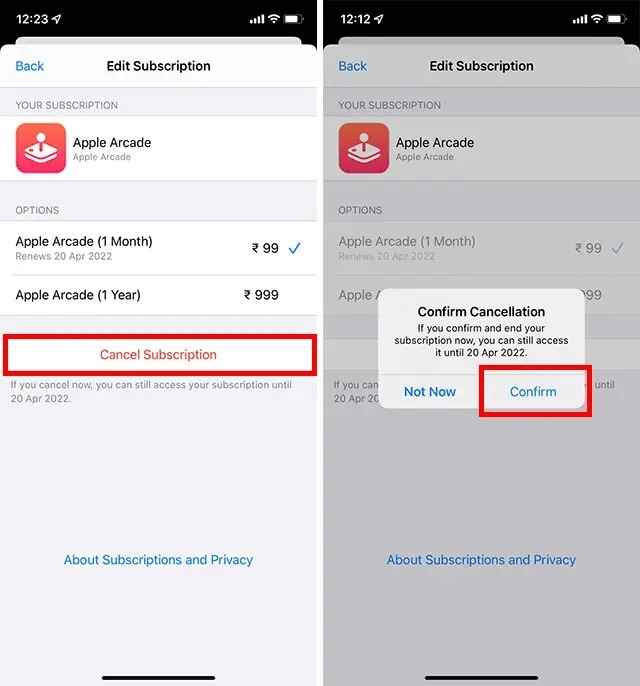
image: beebom
You no longer have the membership of that service, so you can uninstall the app that you don’t use.
Steps To Cancel Apple Subscription On iPhone Via Settings
Besides the App Store, you can manage and cancel subscriptions from the Settings app.
- Launch the Settings app on your iPhone and tap on your name at the top. Select Subscriptions from the menu below.
- Now you will get the list of active subscriptions on your Apple ID. Click on the subscription you want to cancel.
- After that, choose Cancel Subscription and complete the termination.
Here are a few things we would like to mention.
- You can discontinue your Apple One subscription but continue other Apple subscriptions. For this, select Individual Services and then choose which subscription you wish to have.
- If you cancel any paid membership, you can use it till the following paying period ends. But if you cancel your membership during the free trial period, you may lose access to it instantly.
That’s how you can manage your subscriptions on your iPhone with ease. We recommend you cancel subscriptions on iPhone via the App Store. But you may also do so using the Settings app
- Get link
- X
- Other Apps
Comments
Post a Comment